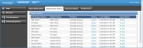Application Status
NOTE: This page is available only when an electronic application fulfillment system such as FireLight® integrates with ForeSight. Refer to the electronic application system documentation for detailed application instructions.
On the left, click the Home navigation button and then click the Application Status navigation tab to open the Application Status page.
Use the grid columns to view application status, update an active application, or open a case associated with the application.
Application Rules
The system does not allow:
- Attachment of an advanced marketing sales concepts to a single product illustration that has an electronic application attached.
- Removal of an advanced sales marketing concept from a multiple product illustration case after an application is attached.
- Change of Product and/or the Jurisdiction in a single illustration (standard case) after an application is created. Copy the case and change the Product and Jurisdiction in the new copy of the case. NOTE: Application data is not copied to the new case.
- Change of Jurisdiction in a Composite case illustration after an application is created. Create a new illustration in the case using the new Jurisdiction. NOTE: Application data is not copied to the new case.
- Change of Jurisdiction in an advanced marketing sales concept case or child illustration after an application is created for that illustration. Copy the case and change the jurisdiction in the new copy of the case/illustration. NOTE: Application data is not copied to the new case.
- Deletion of a standard case while an active application is attached. When the attached application has been completed and has a status of “Complete” the illustration can be deleted.
- Deletion of a Composite case with applications attached. When all attached applications have been completed and has a status of “Complete” the case can be deleted.
- Deletion of an advanced marketing sales concept case while an active application is attached to the child illustration(s). When the attached application(s) have been completed and have a status of “Complete” the case can be deleted.
- Removal of an advanced sales marketing concept from a multiple product illustration because it affects the product illustrations (only one illustration is retained).
The system allows removal of an advanced sales marketing concept from a single product illustration case because after an electronic application is attached it does not affect the product values.
When any case/illustration with an application attached is exported, any attached electronic application information/association is NOT copied to the export file.
Open a Case Associated with an Application
- On the left, click the Home navigation button and then click the Application Status navigation tab to open the Application Status page.
- In the Case Name column of the Applications grid, click a case name link to open the case associated with the application.
Update an Active Application
NOTE: If electronic signatures are already captured in the application process, updating the application could reset the application status and negate any already captured electronic signatures.
Update an Application from the Application Status Page
- On the left, click the Home navigation button and then click the Application Status navigation tab to open the Application Status page.
- In the Applications grid, click a link in the Status column to open the active application in the electronic application system, such as FireLight, where you can view or update the application. Refer to the electronic application system documentation for instructions.
Update or View an Application and View Policy Information from the Active Case
- On the left, click the Home navigation button and then click the Application Status navigation tab to open the Application Status page.
- In the Case Name column, click a case name to open the active case in ForeSight.
- On the left, click the Application navigation button to open the Application page.
-
In the Application section, click the Update Application button to open the application in the electronic application system and update the application.
Click the View Application button to view the application.
- In the Policy section, view the policy application status and policy number for the case.
- Refer to the electronic application system documentation for more instructions.
View the Status of Active Applications
View the status of an application and open the associated case from the Application Status page.
- On the left, click the Home navigation button and then click the Application Status navigation tab to open the Application Status page.
- On the Applications grid in the Status column, view the application status for each application in the list.
- In the Last Update column, view the date and time when you last updated the application.